Theme Information
- Name: Atega – Creative Personal Blog Theme for Jekyll
- Atega is a fast and creative theme for creating a minimal blog for Jekyll. This theme was created for those who want to create a personal blog with simple functions and effects, who appreciate simplicity and functionality. You can start sharing your stories today.
- Current Version: 2.0.0
- Released: 02/12/2022
- Creator: Artem Sheludko
Table of Contents
- Configurations
- Installing Ruby & Jekyll
- Deployment
- Posts
- Pages
- Changing Colors
- Gallery
- Navigation
- Disqus Comments
- Google Analytics
- Update favicon
- Credits
- Support
Configurations
Atega theme comes with different customizations the _data/settings.yml and _config.yml files:
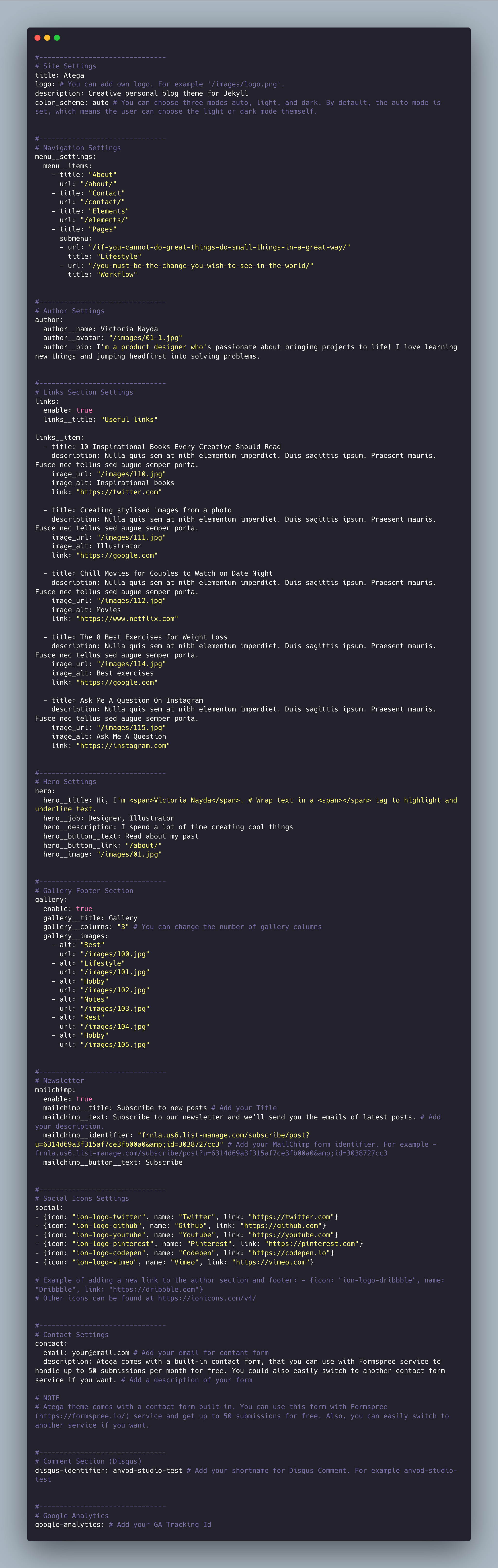
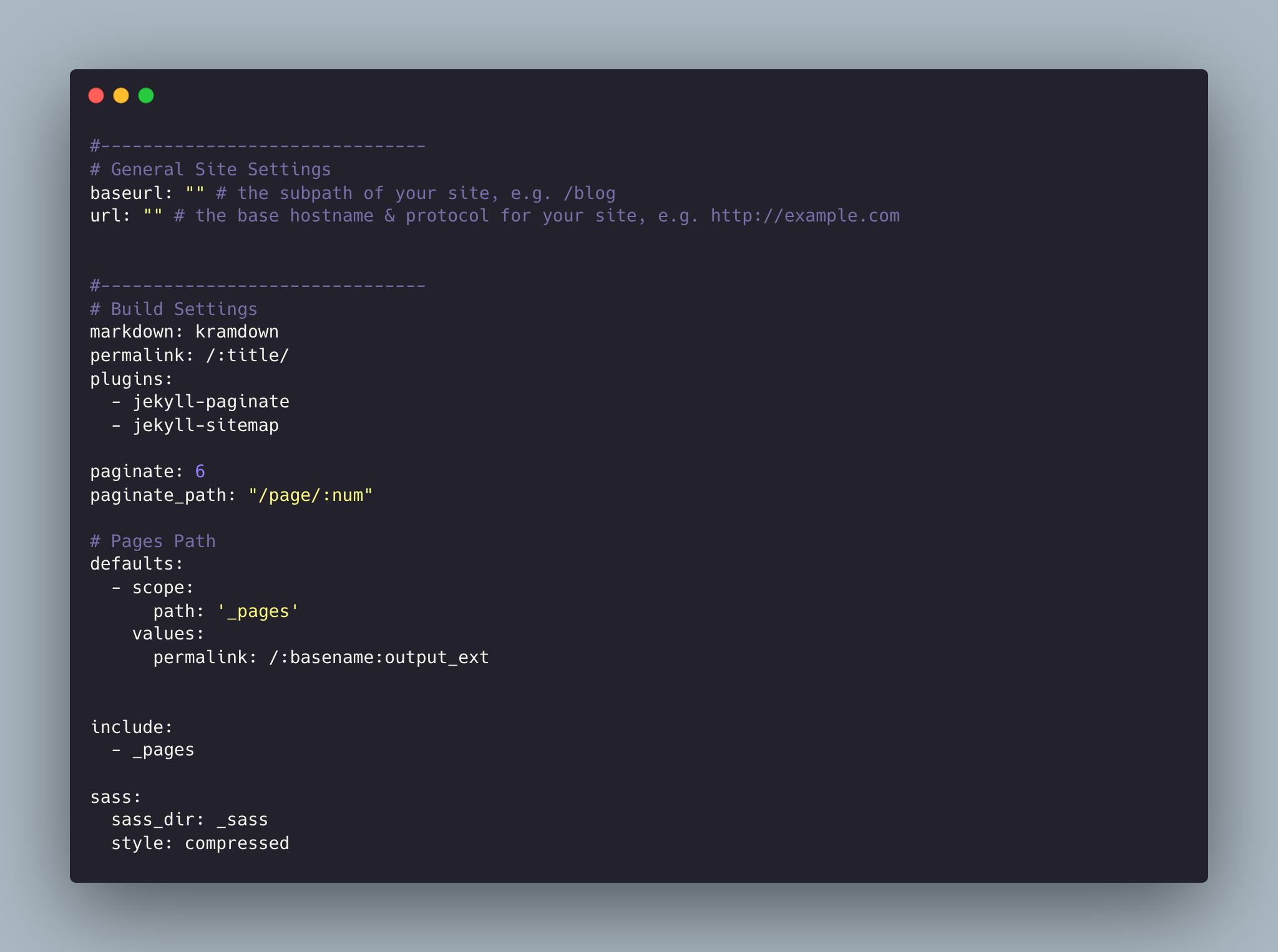
Installing Ruby & Jekyll
If this is your first time using Jekyll, please follow the Jekyll docs and make sure your local environment (including Ruby) is setup correctly.
Deployment
To run the theme locally, navigate to the theme directory and run bundle install to install the dependencies, then run bundle exec jekyll serve to start the Jekyll server.
I would recommend checking the Deployment Methods page on Jekyll website.
Posts
To create a new post, you can create a new markdown file inside the _posts directory by following the recommended file structure.
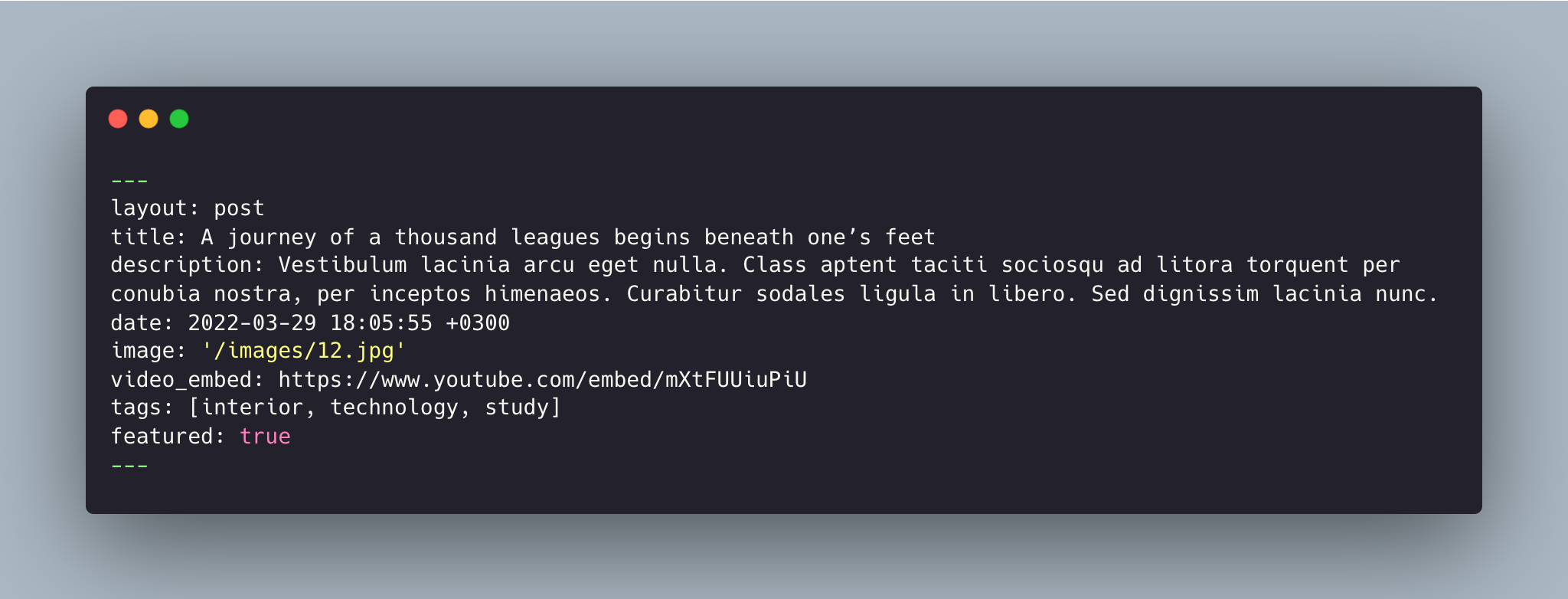
You can set the title, description, video_emded, tags, featured or not and the post image.
The featured key is to mark the post as a featured post. If you feature some post those posts will be shown in featured posts section ordered by published date.
Add post images to /images/ directory.
Full Width Image
To have wide images in posts or pages simply add #wide word with the hashtag at the end of image path like in the example below:

Video Post
To create a video post, specify the url/link to the video in the video_embed: field like in the example below:
video_embed: https://www.youtube.com/embed/gghgYaYeG_M
Tags
For tags, try to not add space between two words, for example, Ruby on Rails, could be something like (ruby-on-rails, Ruby_on_Rails, or Ruby-on-Rails).
Pages
To create a new page, just create a new markdown file inside the _pages directory.
The following is the about.md file that you can find as an example included in the theme with the configurations you can set.
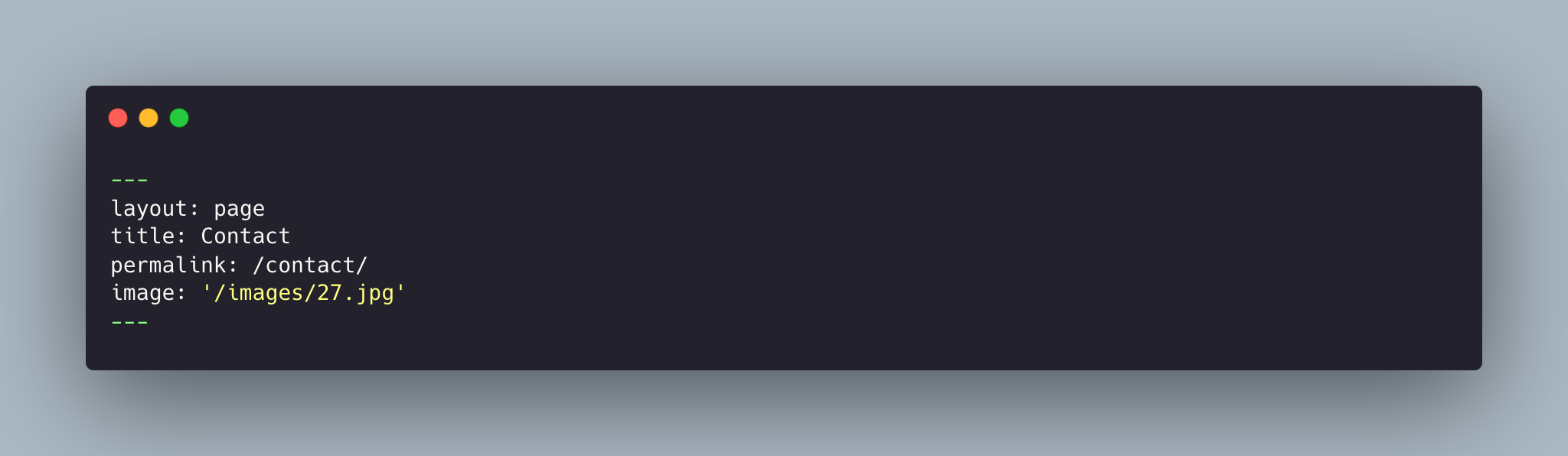
Things you can change are: title, permalink, and image name.
Changing Colors
You can change all your website colors from the color-scheme.scss file.
Go to _sass > 0-settings > _color-scheme.scss to change colors.
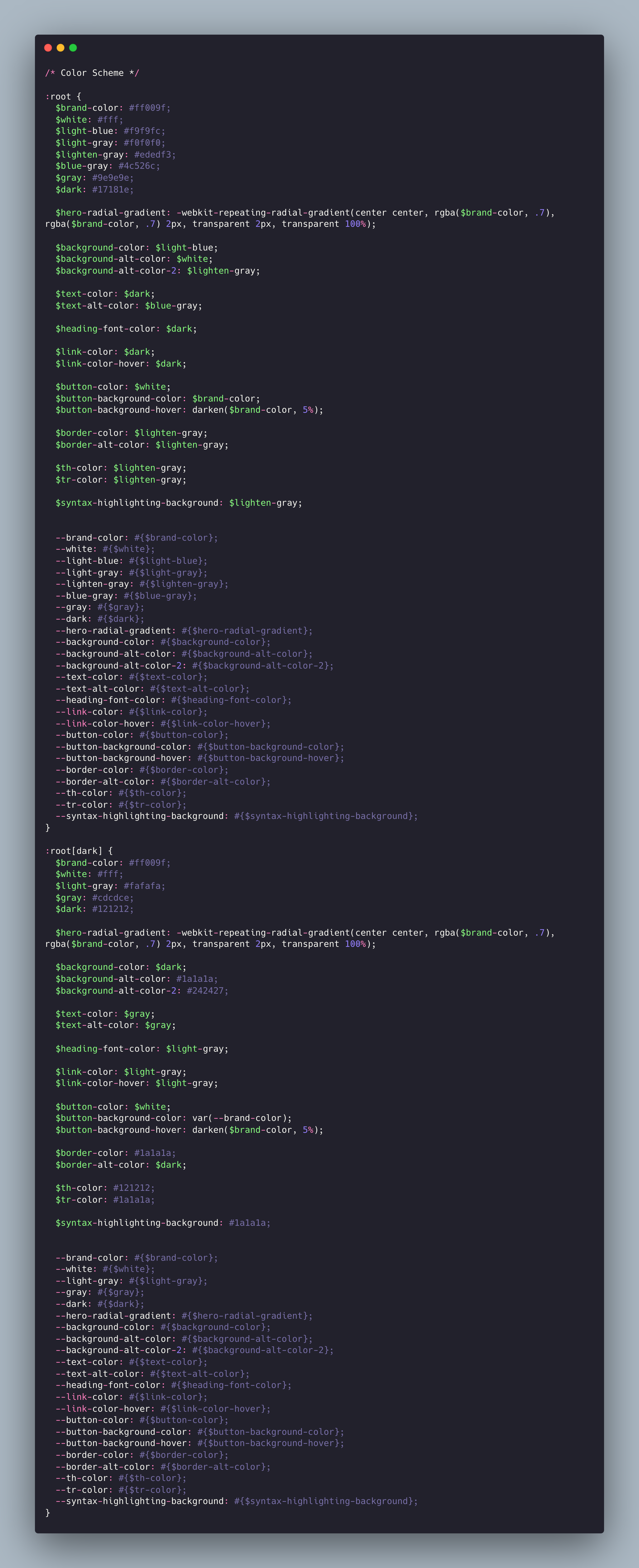
Gallery
Use HTML markup to use gallery on pages. For example:
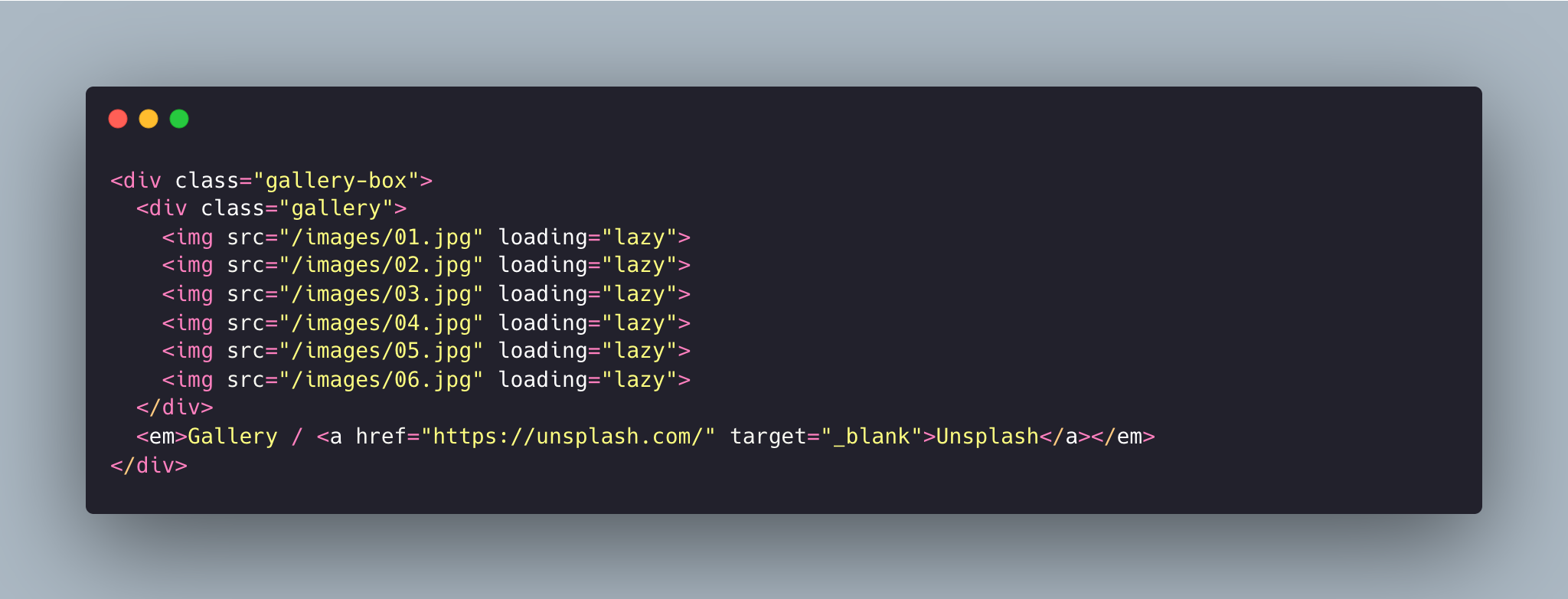
Don't forget to provide the correct path for your images.
Navigation
This allows you to set the links inside your menu. Add each one as a list item with a title and url. Make sure you leave a trailing / at the end of links to category pages (e.g. /about/ or /elements/).
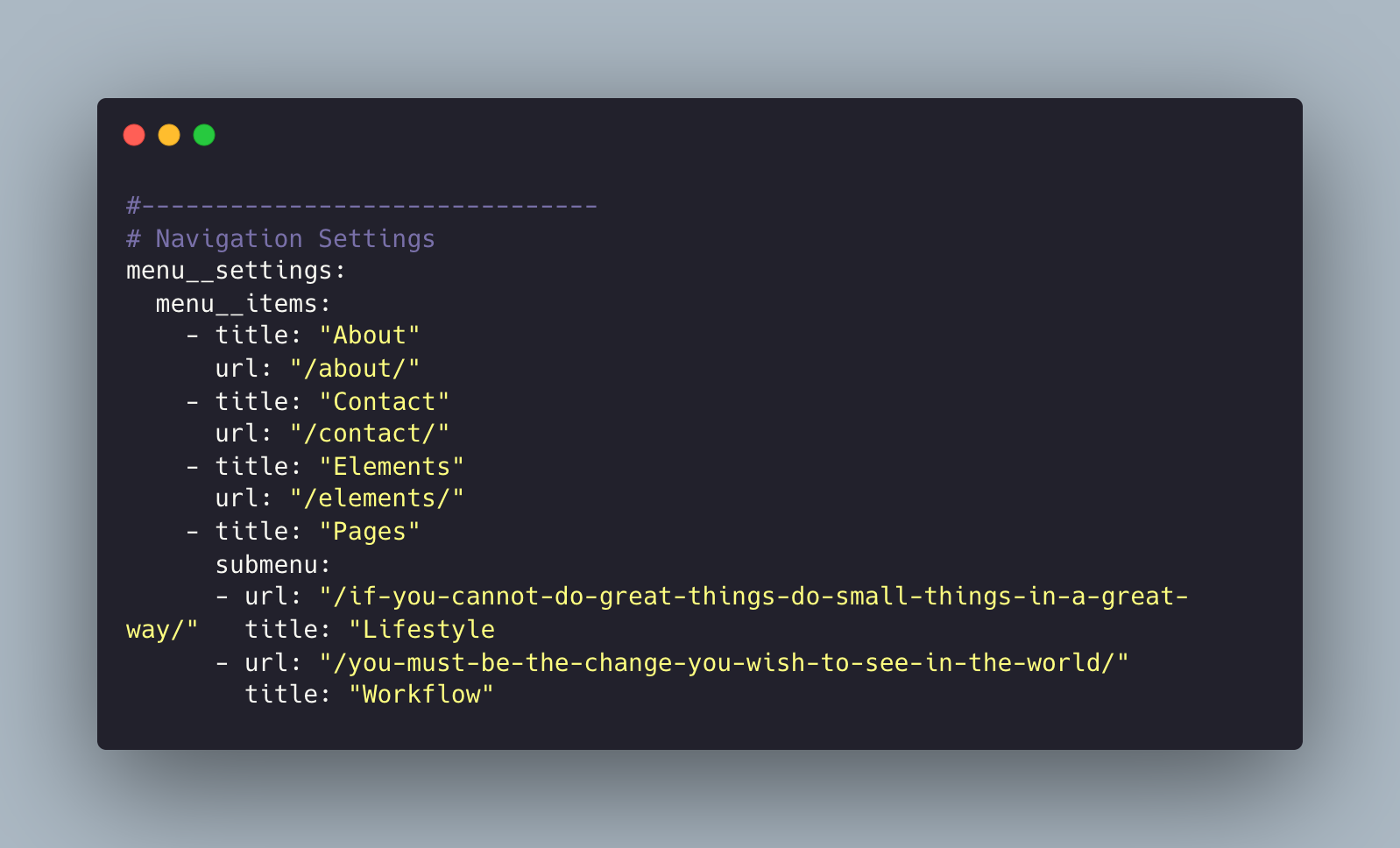
Disqus Comments
Atega Theme comes with Disqus comments enabled.
Open _data/settings.yml file, and change the anvod-studio-test value on line 141 with your Disqus account shortname.
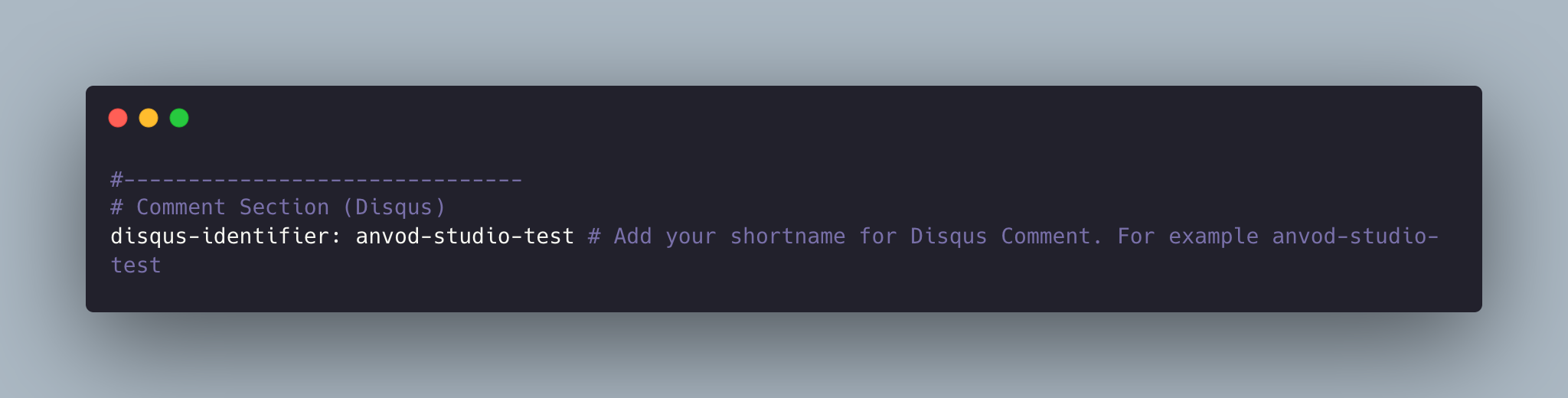
That’s all you need to setup Disqus from the theme side. If you get any issue regarding that comments are unable to load. First, make sure you have registered your website with Disqus (Step 1).
And also check Disqus troubleshooting guide if you still have issues.
Google Analytics
To integrate Google Analytics, open _data/settings.yml, and add your Google Analytics identifier.
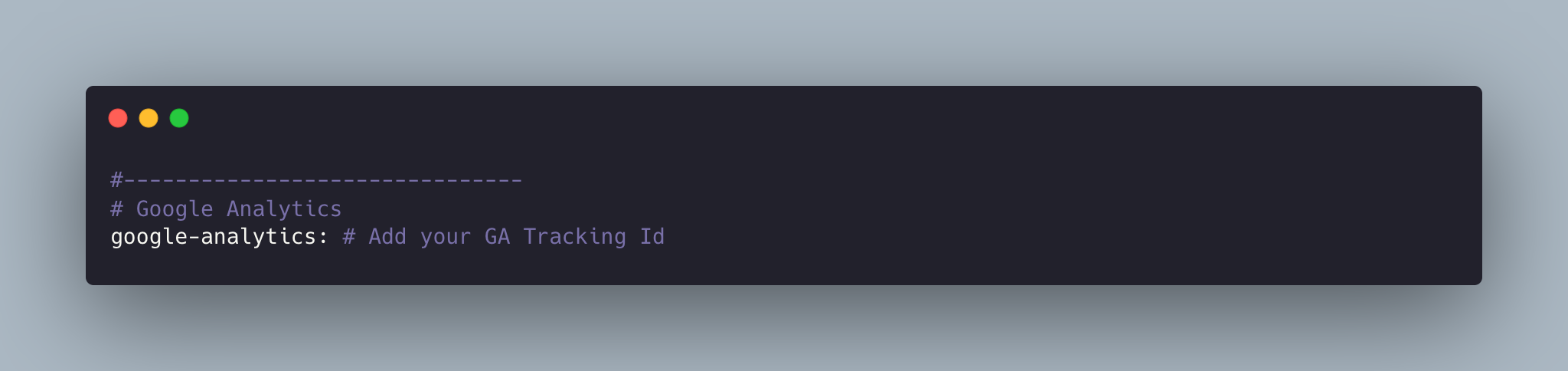
Update favicon
You can find the current favicon (favicon.ico) inside the theme root directory, just replace it with your new favicon.
Credits
I have used the following scripts, fonts or other files as listed.
- Google Fonts (Inter).
- Vanilla Lazyload
- Ionicons
- Reframe.js
- Lightense Images
- Simple Jekyll Search
- Preview Images form unsplash.com, pexels.com
Support
If you have any questions that are not answered here, please feel free to contact me by mail.
Contact Artem